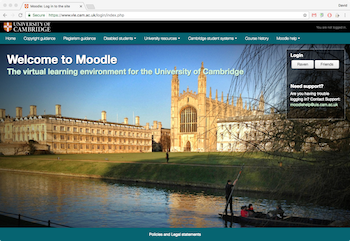Accounts
How to Claim for General Expenses
When applying for a reimbursement of expenditure associated with University business, please complete the appropriate claim form below.
| Guests with UK bank account |
Please complete the Concur account request for Visitors form and send by email to accounts@divinity.cam.ac.uk Please see this guidance as well. The Faculty of Divinity Finance team works on Tuesdays and Thursdays only. Taking this into account, the Visitor's Concur account will usually be set up withing one working day. Your user account will be set in the following format: gfvisitor.[your_email_address_provided_in_request_form] e.g. gfvisitor.johnsmith@gmail.com (lowercase only). Once the account is set up, login to: https://eu1.concursolutions.com Please see below the Research Seminar Expenses section for reference code of the event you have visited the Faculty of Divinity for. All receipts need to be of good quality and legible. The amounts on receipts and the claim need to match each other, and any differences should be explained. Usual claims will be for travel and subsistence. Please note the limits for accommodation, breakfast, lunch and dinner (as from April 2024) – respectively £130 (B&B), £11, £11, £28. Preferred mode of travel is public transport and claiming mileage should be justified and approved in advance (attach print-screen of map showing relevant postal codes and distance). Air Travel If you are claiming air travel which you booked yourself, please supply a boarding pass and booking confirmation with passenger's name, travel details and cost. |
| Employees |
|
| All Students, and Guests without UK bank account |
Please read the guidance for guests and students before preparing and submitting your claim. Always quote a reference (ask the convenor or see below seminars' references) The claims should be sent exclusively by email to accounts@divinity.cam.ac.uk and contain three files only:
The redacted bank statement must show your name, address, bank's name, sort code and account number. Please exclude balances and transactions. All receipts and bank statement need to be of good quality and legible. Receipts are to be saved as one file, in the order they are listed on the claim. The amounts on receipts and the claim need to match each other, and any differences should be explained. In case of many receipts (e.g. meals for several days, purchasing several books), please provide their breakdown in a separate spreadsheet and enter the total amount on the form. Attach the spreadsheet with the breakdown to the email with your claim. Usual claims will be for travel and subsistence. Please note the limits for accommodation, breakfast, lunch and dinner (as from April 2024) – respectively £130 (B&B), £11, £11, £28. Preferred mode of travel is public transport and claiming mileage should be justified and approved in advance (attach print-screen of map showing relevant postal codes and distance). Please do not send any hard copy claims or receipts. Air Travel If you are claiming air travel which you booked yourself, please supply a boarding pass and booking confirmation with passenger's name, travel details and cost. Payments in sterling or foreign currencies
|
Purchases and Service Contracts
Please contact the Senior Accounts Clerk in advance to discuss procedures to follow if you need to purchase goods or services. This basic procedure presents the steps to follow and required documents. Please note - these must be fulfilled PRIOR to placing an order with a supplier.
University of Cambridge VAT registration number is: GB 823 8476 09.
Research Seminar Expenses
To process claims for Research Seminar expenses we need the appropriate reference (see below)
-
Old Testament Seminar: Excel - ref. GFSB.EZZZ
-
New Testament Seminar: Excel - ref. GFSA.EZZZ
-
Christian Theology Seminar: Excel - ref. GFSE.EZZZ
-
History of Christianity Seminar: Excel - ref. GFNF.EZZZ
-
The D Society: Excel - ref. GFNE.EZZZ
-
Religious Studies Seminar: Excel - ref. GFSC.EZZZ
-
Hebrew, Jewish, Early Christian Studies Seminar: Excel - ref. GFSF.EZZZ
-
Patristic Seminar: Excel - ref. GFSD.EZZZ
-
World Christianities Seminar: Excel - ref. GFSG.EZZZ
- Inter-Faith Seminar: Excel – ref. GFSH.EZZZ
Visiting Scholars / Students Expenses
Initial visitor applications are made via the Faculty Administrator - please see Academic Visitors' webpage for further information. There is a termly charge (Bench Fee) for all visiting scholars/students to the Faculty of Divinity and the Cambridge Interfaith Programme (CIP). You will be informed by the Faculty Administrator before you arrive how much your Bench Fee will be. Details on how to pay these expenses are outlined below:
Payment
Payment for your visit is easy. You can pay by credit/debit card by following the appropriate links below:
Visitors' online payment and forms
- Academics
- Students
If your University is paying the Bench Fee, we can raise an invoice for your university or they can pay via the University Online Store.